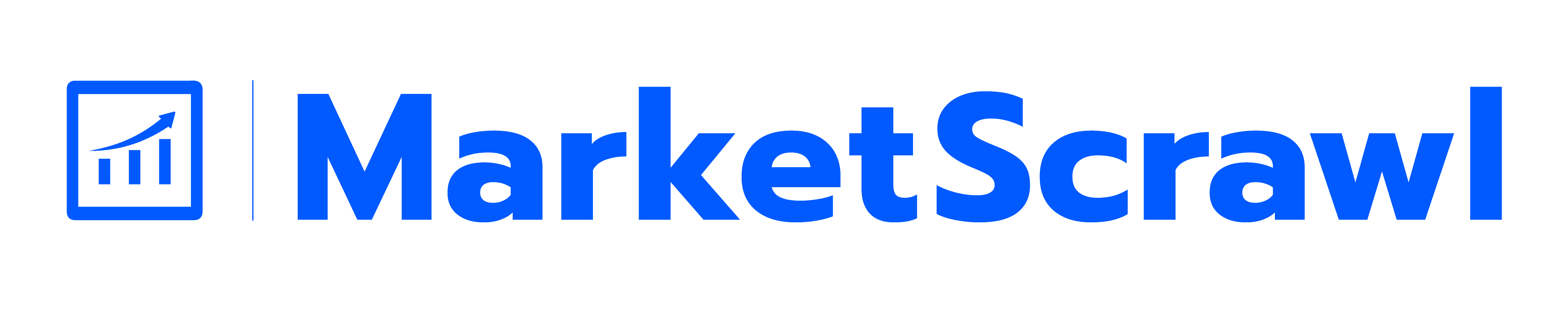How to Bold, Italicize & Format Text in HTML
In the ever-evolving landscape of web design, the way you present text can significantly influence how users interact with your content. Whether you’re a seasoned developer or someone just embarking on their web design journey, understanding and mastering the art of text formatting in HTML is a foundational skill. In this comprehensive guide, we’ll take you on a journey through the essentials of bolding, italicizing, and formatting text in HTML. Additionally, we’ll delve into advanced techniques and best practices that will not only elevate your web design game but also enable you to create content that truly resonates with your audience.
Understanding the Basics
Before we jump into the exciting world of HTML text formatting, let’s start by gaining a solid grasp of the fundamental concepts.
What is HTML?
HTML, short for HyperText Markup Language, is the backbone of web content creation. It uses tags, which are essentially instructions, to structure content and convey meaning to web browsers. Understanding HTML is crucial because it empowers you to control how text appears and behaves on your web pages.
The Role of HTML Tags
HTML tags are the building blocks of web content. Think of them as the tools you use to shape your digital canvas. Two of the most vital tags for text formatting are `<strong>` and `<em>`. These tags serve as your trusted allies when it comes to creating bold and italicized text.
Bolding Text in HTML
Step-by-Step Guide:
- Using `<strong>`: The `<strong>` tag is your go-to choice when you want to emphasize text with a strong semantic meaning. It adds a level of importance to the enclosed text, signaling to both browsers and screen readers that this text is significant.
`<strong>This text is boldly emphasized</strong>`
- Using `<b>`: On the other hand, the `<b>` tag is employed when you want to apply a more stylistic form of bolding. It doesn’t carry the same semantic weight as `<strong>`, so it should be used sparingly and primarily for visual aesthetics.
`<b> This text is stylistically bold </b>`
When to Use Each Tag:
Understanding when to use these tags is key to effective text formatting.
– `<strong>` is best suited for text that holds particular importance, such as headings or critical information that must stand out.
– `<b>`, while not semantically strong, is ideal for situations where you want to add visual emphasis to text, such as highlighting keywords or visual distinctions within your content.
Italicizing Text in HTML
Step-by-Step Guide:
- Using `<em>`: The `<em>` tag is your tool of choice when you want to place text in an emphasized context. Like `<strong>`, it carries semantic meaning, indicating that this text is important or distinct within the content.
`<em>This text is italicized for emphasis</em>`
- Using `<i>`: The `<i>` tag, on the other hand, is used for stylistic italicizing. It doesn’t convey the same semantic importance as `<em>` but allows you to apply italic styling for visual appeal.
`<i>This text is stylistically italicized</i>`
When to Use Each Tag:
– `<em>` is suitable for a text that should be semantically emphasized, such as book titles, foreign phrases, or any text where emphasis carries meaning.
– `<i>` is employed for purely stylistic italicizing, offering you the creative flexibility to add flair to your content.
Combining Bold and Italic Text
Sometimes, you’ll want to emphasize text by making it both bold and italicized. This combination can draw even more attention to specific content.
Advanced Text Formatting
HTML offers additional formatting options that go beyond simple bolding and italicizing. These additional tags can elevate your text formatting capabilities and make your content more engaging and informative.
– `<mark>`: The `<mark>` tag allows you to highlight important text within a paragraph or sentence. It’s particularly useful when you want to draw attention to specific keywords or key points.
`<p>Product <mark>features</mark> include advanced…</p>`
– `<sub>` and `<sup>`: These tags are used to create subscripts and superscripts, respectively. Subscripts are often used in chemical formulas (H2O) or mathematical expressions, while superscripts are found in footnotes and exponentiation (x^2).
`<p>The chemical formula for water is H<sub>2</sub>O.</p>`
`<p>x<sup>2</sup> represents the square of x.</p>`
– `<ins>` and `<del>`: The `<ins>` tag is used to underline text, indicating added or inserted content, while the `<del>` tag creates strike-through text, indicating deleted or removed content.
`<p>We <ins>added</ins> a new feature.</p>`
`<p>The old pricing was $100, but it’s now $<del>120</del> $90.</p>`
These advanced tags open up creative possibilities for your web design projects, allowing you to convey information in various ways to engage your audience effectively.
Styling Text with CSS
While HTML tags are excellent for structuring content, Cascading Style Sheets (CSS) take text styling to the next level. CSS allows you to control fonts, colors, spacing, and more, enabling you to create a cohesive and visually appealing design for your website.
Inline CSS vs. External CSS
– Inline CSS: This approach involves adding CSS directly to individual HTML elements using the `style` attribute. While it provides granular control over specific elements, it can lead to code clutter and reduced maintainability.
`<p style=”font-size: 16px; color: #333;”>Styled text within an HTML element</p>`
– External CSS: External CSS involves creating a separate CSS file that defines styles for multiple HTML elements. It promotes consistency and ease of maintenance but requires linking the CSS file to your HTML document.
<!– In the HTML file –>
<link rel=“stylesheet” href=“styles.css”>
/* In the external CSS file (styles.css) */
p { font-size: 16px; color: #333; }
By using CSS, you can fine-tune the visual aspects of your text, making it not only bold or italicized but also beautifully styled to suit your website’s overall design.
Best Practices
Maintaining clean and readable HTML code is essential for efficient web development and maintenance. Here are some best practices to keep in mind when working with HTML text formatting:
– Use Semantic HTML Tags: Whenever possible, choose semantic HTML tags that convey the meaning and purpose of your content. For example, use `<h1>` for main headings, `<p>` for paragraphs, and `<a>` for links.
– Organize and Indent Your Code: Properly indenting your HTML code improves readability and makes it easier to identify nesting and structure.
– Separate Content from Presentation: Follow the principle of separation of concerns by keeping content (HTML) separate from presentation (CSS). This approach makes your code more maintainable and adaptable.
– Test for Cross-Browser Compatibility: Not all browsers interpret HTML and CSS in the same way. It’s crucial to test your web pages on various browsers (e.g., Chrome, Firefox, Safari, Edge) to ensure consistency and functionality.
Troubleshooting
Even with a strong grasp of HTML text formatting, issues can arise. Common problems include missing or mismatched tags, improper nesting, or incorrect CSS styling. If your text isn’t displaying as expected, here are some troubleshooting steps to consider:
– Check for Missing or Mismatched Tags: Ensure that you’ve opened and closed HTML tags correctly. Tags should be nested properly.
– Verify CSS Styling: If you’re using CSS for text formatting, double-check your CSS rules for any errors or conflicts. Use browser developer tools to inspect and debug styles.
– Browser Compatibility: Different browsers may render HTML and CSS differently. Check your website’s appearance in multiple browsers to identify and address compatibility issues.
Real-World Applications
Text formatting in HTML isn’t just about aesthetics; it plays a crucial role in conveying information effectively on the web. To gain inspiration and insight into how text formatting is applied in real-world scenarios, explore websites that you admire. Take note of how they use various formatting techniques to engage their audience and communicate their message with impact. By analyzing these examples, you can gain valuable insights into effective text formatting practices and apply them to your own web design projects.
Wrap Up
In this comprehensive guide, we’ve delved into the essentials of text formatting in HTML, covering the use of `<strong>`, `<em>`, `<b>`, and `<i>` tags to create bold and italicized text. We’ve also explored advanced text formatting options, including the `<mark>`, `<sub>`, `<sup>`, `<ins>`, and `<del>` tags, as well as the power of CSS in styling text. By following best practices and troubleshooting guidelines, you can ensure that your text formatting enhances the user experience and delivers your message effectively.
As a DIY enthusiast, you now possess the knowledge and tools to make your web content visually engaging and impactful. Whether you’re designing a personal blog, an e-commerce website, or an online portfolio, effective text formatting is a valuable skill that will set you on the path to creating outstanding web experiences.
Additional Resources
To further expand your skills and explore advanced topics related to HTML and text formatting, consider these additional resources:
– Advanced HTML and CSS Tutorials: Websites like W3Schools and MDN Web Docs offer in-depth tutorials and documentation for HTML and CSS.
– Online Tools: Explore online tools and generators that can help you create italicized and bold text for your projects, saving you time and effort.
– HTML Semantics: Dive deeper into HTML semantics to make your content more accessible, SEO-friendly, and structurally sound.
FAQs
Q: How can I create subscript text like in LaTeX?
A: While HTML doesn’t have a dedicated subscript tag like LaTeX, you can achieve similar results using CSS or by creatively using the `<sub>` tag for simpler subscript needs.
Q: What’s the difference between `<i>` and `<em>` for italics?
A: `<i>` is primarily used for stylistic italicizing and doesn’t carry semantic meaning. `<em>`, on the other hand, should be used when text needs to be semantically emphasized or stands out for its significance.
Q: Can I use both HTML and CSS for text formatting?
A: Absolutely! Combining HTML for content structure and CSS for styling offers maximum flexibility in text formatting, allowing you to achieve the desired look and feel for your web pages.